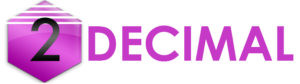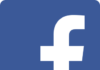Till today I didn’t know that shortcuts can be used in ServiceNow. So I did search and found a list of shortcuts for everyone who didn’t know about it.
Before you begin – you need to enable keyboard shortcuts
You can enable or disable keyboard shortcuts from the system settings menu.
Role required: none
Procedure:
Click the gear icon (Gear icon) in the banner frame to open the System Settings window.
In the General tab, select or clear the Keyboard shortcuts enabled option.
Close the system settings window.
Keyboard Shortcuts
Please note that some of them below are configurable as per this ServiceNow article.
| Action | Windows Shortcut | Mac Shortcut |
| Activate global search field | Ctrl+Alt+G | Ctrl+Opt+G |
| Toggle application navigator | Ctrl+Alt+C | Ctrl+Opt+C |
| Activate navigation filter field | Ctrl+Alt+F | Ctrl+Opt+F |
| Impersonate user | Ctrl+Alt+I | Ctrl+Opt+I |
| Navigate to the main content on the page | Ctrl+Alt+P | Ctrl+Opt+P |
| Client Debugger Window | Ctrl+Alt+J | Ctrl+Opt+J |
| On Service Portal id=form Save the form | Ctrl+S | Ctrl+S |
| On Service Portal widget editor, Save | Ctrl+S | Ctrl+S |
SN Utils
For those who are not aware of SN Utils, please view this video.
| Action | Keyboard Shortcut |
| Save the current form | Ctrl+S |
| Create List filter | Ctrl+Left Click on Field Label |
| Paste screenshots | Ctrl+V |
| Activate the extension | Configurable |
| Pop-In/Pop-Out of nav_to.do | Configurable |
| Show Technical Names | Configurable |
| Open slashcommand popup | Configurable |
| Open VS Code ScriptSync tab | Configurable |
Navigation shortcuts
| Shortcut | Action |
| table.config | Opens a list of all things related to a table |
| table.list | Opens the list of all records on said table in the current frame |
| table.do | Opens a empty form for said table in the current frame |
| table.form | Opens a empty form for said table in the current frame |
| table.filter | Opens the list for a table with no records in the current frame |